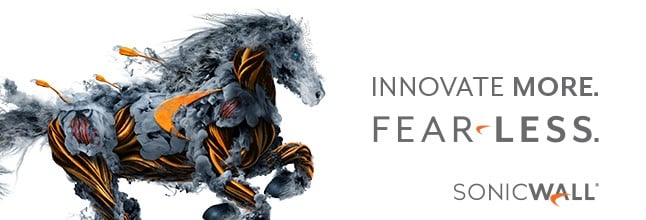Error Message:
The “Failed to open IPSec driver” occurs when the IPSec driver failed to install during the Global VPN Client install on Vista even though no error was displayed during the installation.
Solution:
This issue has been resolved in the SonicWall Global VPN Client version 4.0.0 or newer (update: the latest version of SonicWall Global VPN Client as of April 2020 is 4.10).
NOTE: If the issue persists after the upgrade, follow these steps:
1. Uninstall Global VPN Client using Add/Remove Programs in the Control Panel.
2. Reboot.
3. Run the Global VPN Client cleaner tool to remove the Deterministic Networks (DNE) driver. A link to download this tool is available as a related item link.
4. Reboot.
5. Reinstall the Global VPN Client software.
If you are using Windows 7 then follow these steps:
1. Install the Global VPN Client
2. Reboot
3. Open device manager
4. Click “View”, then “Show Hidden Devices”.
5. Expand “Non Plug n Play Drivers”
6. Open the SonicWall IPSec device and set startup type to Automatic
7. Click Start to get the driver up again.
8. Reboot again to check if your new settings worked.
Learn more about SonicWall VPN to see which one is right for your small business.
Shop SonicWall Global VPN.